Commerce Cloud Storefront Reference Architecture (SFRA) is site creation, promotion, and technical architecture to offer out-of-the-box design for merchants to build sites as distinctive as their brands.
*Content Assets:-
In salesforce, B2C supports a variety of content assets it including content assets, HTML Text, graphics, and video also.
you can use content assets for non-product-related information like support pages, sales, size, charts, and tips. Content assets are stored in libraries and folders and you can create content assets or import existing content assets.
Steps to create Content Asset:-
for creating content assets that include text, images, and links via URLs. we can import content assets from external sources.
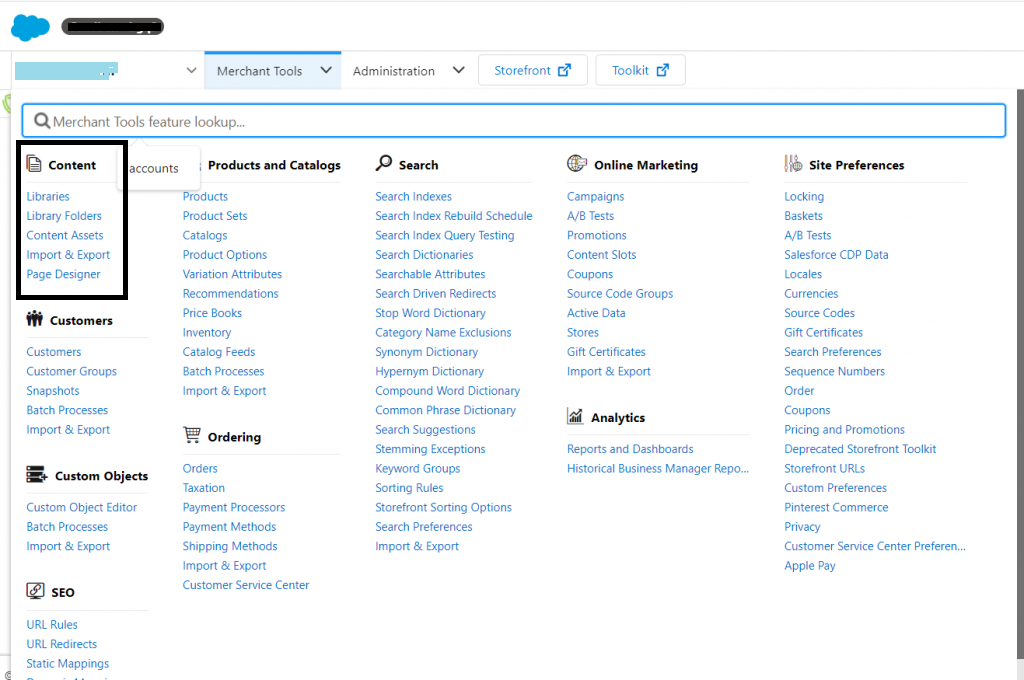
- Select site > Merchant Tools > Content > Content Assets > New
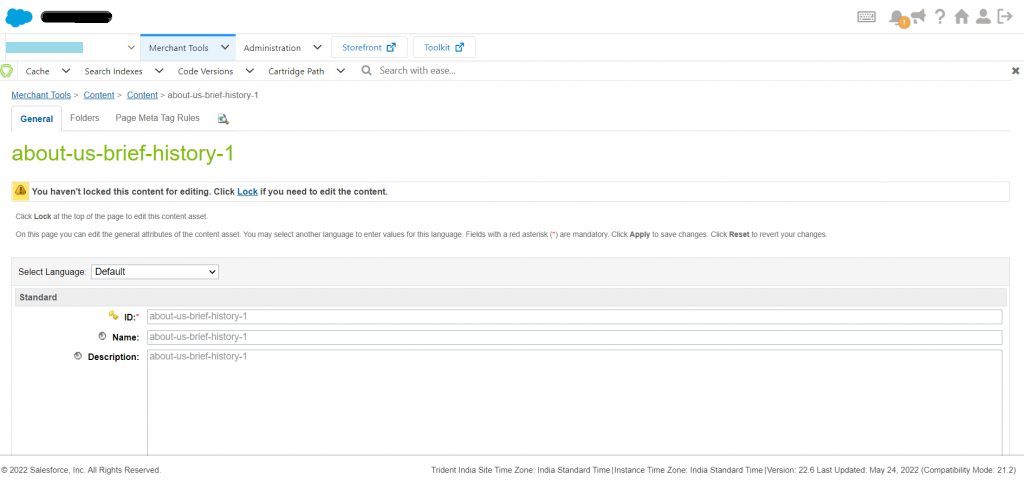
- On the New Content Asset page, enter information about your content asset.
- we can see the content asset in the source or HTML editor.
- Enter the content in the source editor in HTML format.
When you insert an image into HTML the editor uses the width/height attribute of the image tag, for example:
<p><img alt=”” src=”testimage 100×100.jpg?$staticlink$” style=”width: 100px; height: 100px;” /></p>
- content assets are assigned to one or more folders, click the Folders tab.
- assign the content asset to other folders, and click New.
- To Show, the content asset in the storefront, click the preview icon.
- Click on the Page Meta Tag Rules tab to create or manage page meta tags.
Content Slots:-
A content slot can be stored in any part of your storefront site, to show products, categories, content assets, or static HTML. To create and schedule slot configuration use Business Manager, instead of changing storefront code.
If you want to know where you want to add content use storefront toolkit content to identify the content slots in the storefront. select the content information tool and hover over the page where you want to add content, if there is a content slot you can see the EDIT Option in the content link. after getting this link click on this link to open the content slot.
Steps to manage and create content slot configuration:-
- Select site > Merchant Tools > Online Marketing > Content Slots.
- click on Unreferenced Content Slots on the Content Slots page to delete the Content Slot which is no longer used. you can not Create a slot configuration for the unreferenced content slot because they are no longer valid and their context categories or folders no longer exist and their related slots were removed.
Select unreferenced slot configurations.
Click Delete Selected.
Enter Slot ID, Slot Description, Category ID, Category Name, Folder ID, or Folder Name in the Search field and search slot. but by default, all the items are checked and searchable.
Click the Advanced button to filter your search for Scheduled date and time, Customer Groups, and Active/Inactive.
Click on the slot name link to view the slot configurations defined for that slot.
Clicking on the preview icon to see the slot in the storefront.
Click the slot configuration name link On the Slot Configurations page to view details about that slot configuration. You can specify up to 20 products per content slot.
To schedule a slot configuration, click the Add Schedule button in the Schedule but the slot interval can not be less than 1 hr (60 minutes). Time conditions are always subject to time zone and daylight time considerations.
To create a new slot configuration, click on new at the bottom of the Slot Configurations section.
To copy a slot configuration, on the Content Slots page, click on a category or folder tree and click a category or folder slot ID link.
Content slot Process:-
In Salesforce B2C Commerce check for all cartridges in the custom cartridge path for available templates.
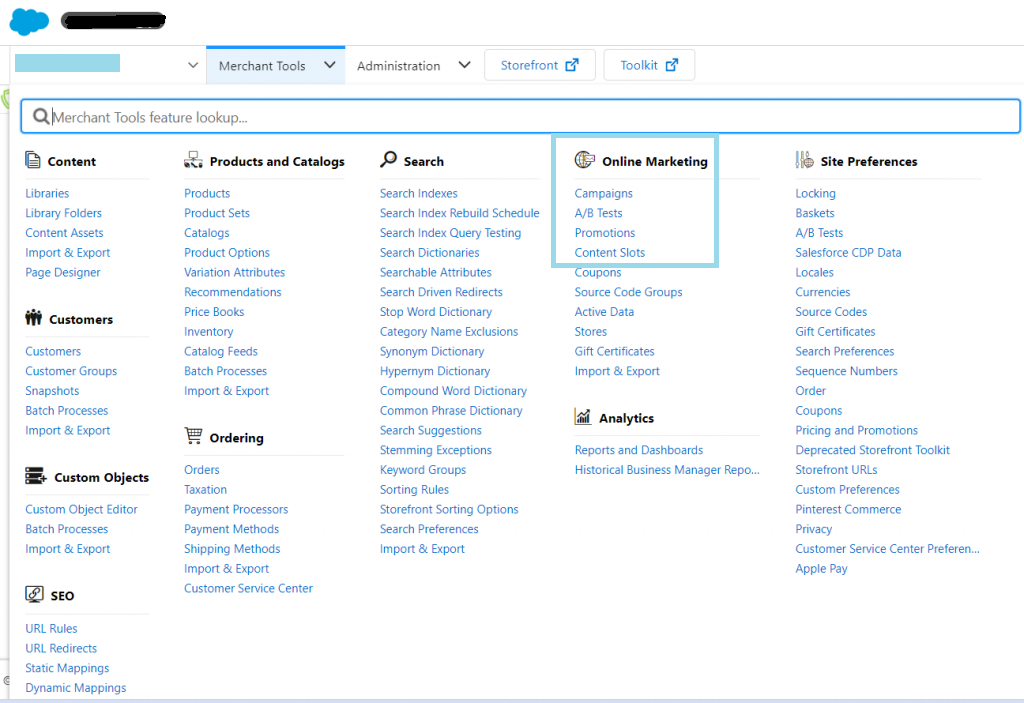
A slots display by context. To view this, select site > Merchant Tools > Online Marketing > Content Slots.
For example, suppose that the home page includes the main slot that contains one item of a content asset. Following information, a developer needs to create the needed templates: Page, Slot ID, Rendering. Based on this information,
- The developer inserts a <isslot> tag in the template in the location where the slot will appear.
- the developer needs to create a page template that defines slots of the name homepage.isml
- Creates rendering templates that render content within slots that defines how the slot data is to be presented:-pdpInstantRecommendationTemplate.isml
- Upload the new files to the Staging system.
In the Business Manager Content Slot, the following information shows Slot ID, Description, and Template.
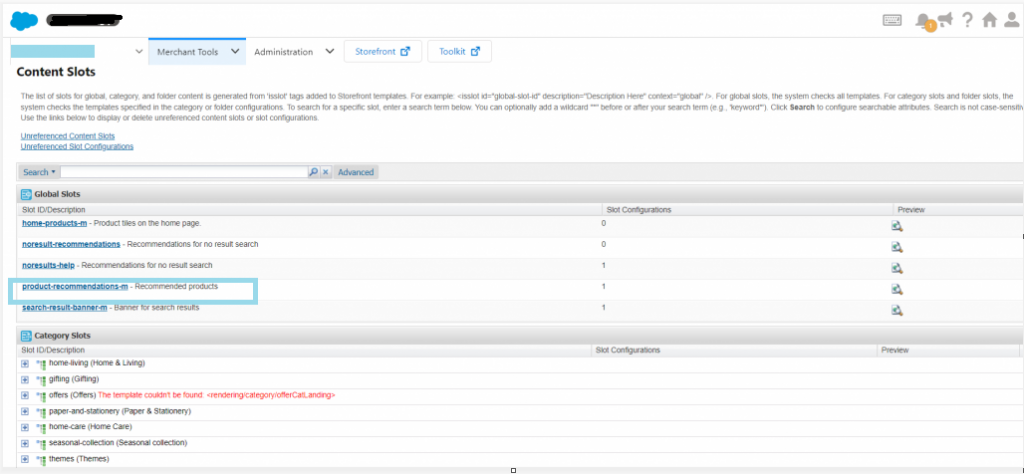
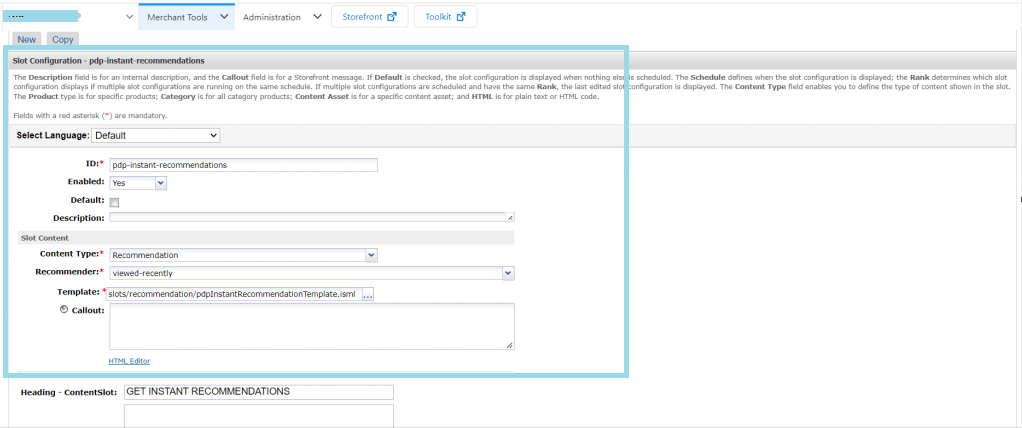
The Slot ID, Description, and Template information are automatically pulled from the templates uploaded to the staging by the developer.
Conclusion:-
Salesforce Commerce Cloud is a highly modern platform by Salesforce that is specially developed to deliver a dynamic and strong marketing solution to businesses. This blog helps developers what are the steps and how to create content slots and content assets in Business manager.
Thanks For reading!
